|
Template editor Template editor help 
|
Template editor helpRunning the editorThe current version is a Tcl/Tk program. Check the README file for how to get Tcl/Tk and how to run the program.Editing a setting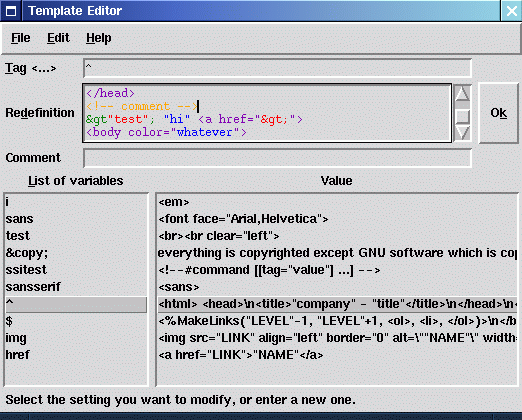
Click on the tag you want to edit. The entry will appear in the upper part of the window, where you can change it. Changing the tag name is not advisable once the newly created tag is used in documents. The comment field allows you to remember what the tag is about. To commit the changes, press [Return] or the OK button. [Esc] cancels the change entered in the input field. Inserting a color or filenameThere is no popup menu for this purpose. You should store colors and filenames in the Variable editor.Inserting an entryJust click at the line where the new entry should be, and choose "Edit/Add Entry" from the menu. Alternatively, you can use the [Insert] key in the list in order to create a new empty entry.A new empty entry is created, and the cursor jumps to the "Tag" field. Enter the new values there and press [Ok] to commit the changes or [Esc] to cancel. If no entry is active and you enter something in the input field, the new entry is automatically added. Deleting an entrySelect the entry you want to delete, and press "Edit/Delete Entry" or the [Delete] key. The selected entry is then deleted.UndoTo recover from the last change, insertion or deletion, choose "Edit/Undo". There is no "Redo" option, and only one operation can be reverted.Saving"Save" saves all changes to the current (default) variable file. "Save As..." saves it to a new template file. Multiple templates are not yet supported by HTML PLAIN, but may be used in a future version.RevertThis loads the previously saved version of the variable file.NewYou have to confirm that you lose all your changes (if any) and choose a new filename. "New" clears the list then for a new template. Because multiple templates are not yet supported, you will not need this option yet. |